Below are some steps on how to remove the Semalt from your Google Analytics (information found here hallaminternet.com/remove-semalt-google-analytics) :
Google Analytics may be reporting a new website that is sending visitors your way: Semalt. Sadly, Semalt isn’t sending real human visitors; it is a keyword research programme or robot that is being counted incorrectly in your statistics.
If you go to your Google Analytics and look at Acquisition > All Referrals, you will see Semalt referral traffic there.

In the report, every visit from Semalt is new, and every visit from Semalt has a 100% bounce rate.

You may notice that I do not link to the Semalt service in this post. Semalt is selling a keyword ranking service that I am NOT recommending. You may find this review of Semalt very interesting. Services like Semalt should NOT appear in your statistics, in the same way any other automatic indexing service should not appear.
Semalt typically sends small numbers of visitors each month, and usually isn’t a significant referral. Having this robot data in your statistics does, however, skew the averages with, reporting higher than average new visitors and higher than average bounce rates. You may also find that your statistics are reporting artificial page views due to Semalt’s visits.
And if you are using a hosted blogging service like WordPress then you will find WordPress.com has now blocked Semalt. If you, like us, use WordPress on your own server (rather than the hosted version) then you will need to block the Semalt visits.
Removing Semalt couldn’t be simpler:
Step 1: Login to your Google Analytics account.
Step 2: Click on ‘Admin’ along with the menu at the top of the screen.

Step 3: Click ‘Filters’ which is located in the far right-hand column. If you cannot see Filters this means you don’t have administrative access rights.
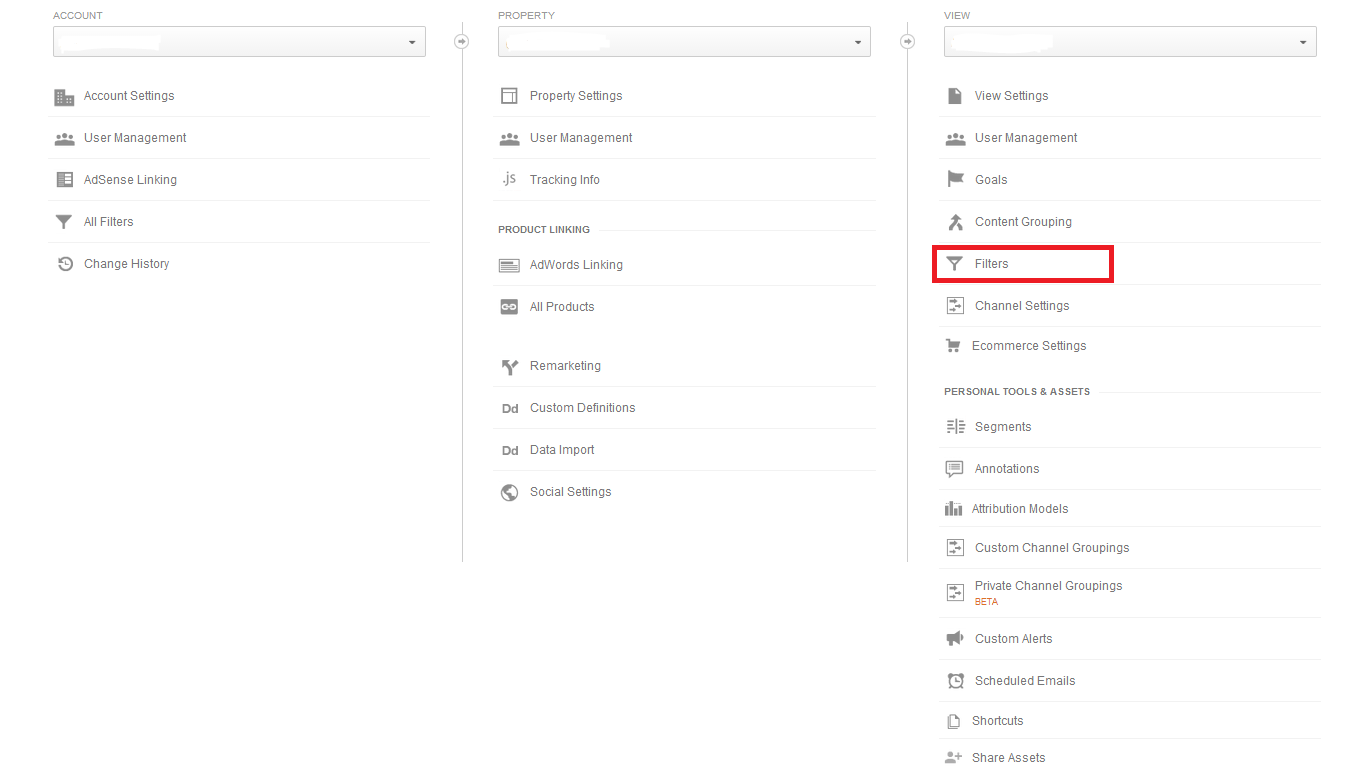
Step 4: Click ‘New Filter’. This allows you to create your own customer filters in your Google Analytics data, for example excluding your own visits to your website.

Step 5: Amend the fields to just like they are in the screenshot below. Make sure that ‘Exclude’ is selected and ‘semalt.com’ is entered into the Filter Pattern field. The filter will also block all sub domains of Semalt such as 34.semalt.com as well as the main domain.
Click Save and that’s it! You have now excluded Semalt from your referral traffic data.
Once you have your filter live, keep in mind that it will only filter the data from this point forward. It does not retrospectively filter the visits out.
Whilst here you may wish to filter out your own traffic which can skew statistics by blocking your own IP address with another filter. You may also need to keep an eye out for other spammy referral domains that are skewing your statistics and preferably block them from entering your website.


